How to hide settings in Lion’s System Preferences
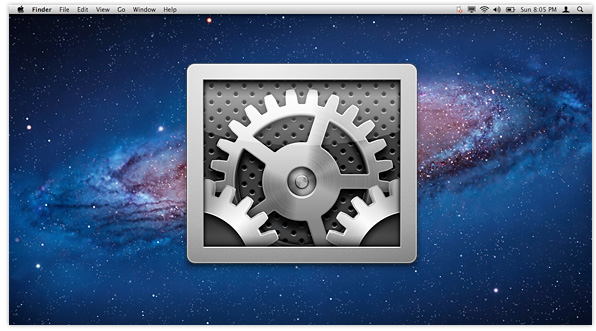
One of the new features introduced with OS X Lion, I can see a couple of reasons why you might choose to hide some of the settings in System Preferences. Maybe you want to lessen the chances of other users changing things on your Mac, or perhaps, like me, you prefer not to have the System Preferences window cluttered with third-party settings.
Whatever the reason, hiding settings in Lion is quick and easy to do. First, launch System Preferences, then go to View > Customize… in the menu bar.
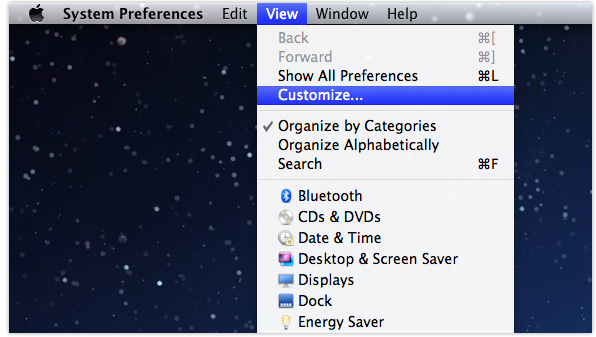
You should now see check boxes next to each setting – uncheck any of the items you want to hide, and then click Done.
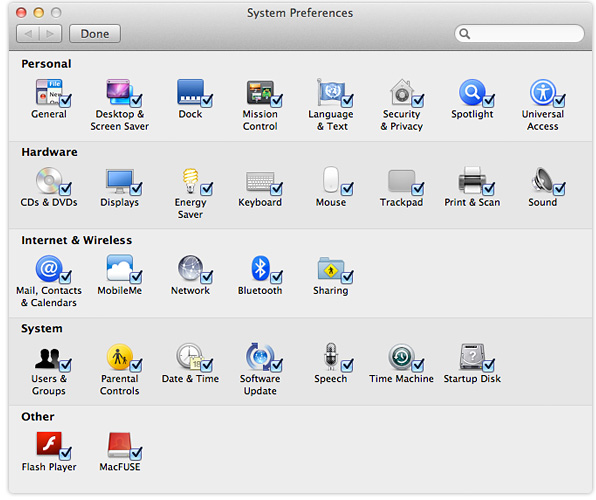
If you need to, you can still access any hidden settings via either the View menu when System Preferences is open, or by clicking and holding on the System Preferences icon in the Dock.
