How to bring back the Snow Leopard look to Lion’s Mail
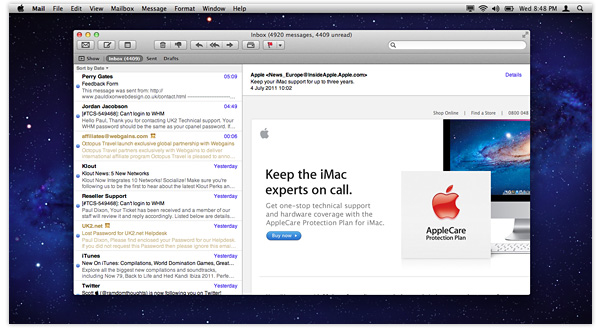
I’m a huge fan of the new-look Mail application that comes with OS X Lion, but just like many of Lion’s new features, I know some people hate it. For those of you who just can’t get used to the change in appearance, here’s a handy how-to guide on making the latest Mail application look more like the old Snow Leopard version.
Step 1
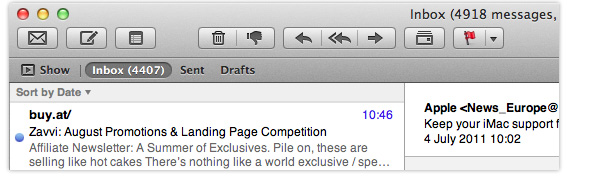
Firstly, let’s bring back your sidebar so that you can view your mailboxes and folders. To do this, simply select the button labelled ‘Show’ on the top left-hand corner of the Mail application.
Step 2
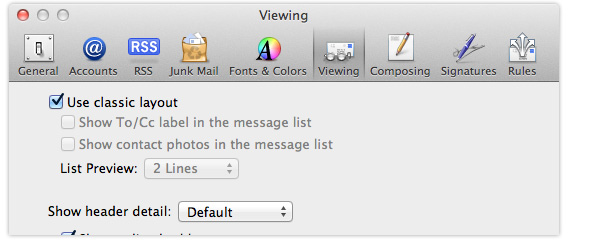
Now let’s eliminate the new three-pane view. Open up the Mail application and enter the Preferences from the File menu, then select the ‘Viewing’ tab. Click on the first checkbox to switch to the classic Mail layout. You’ll instantly notice a huge difference and Mail should begin to resemble the application you once loved again. You’re nearly there!
Step 3
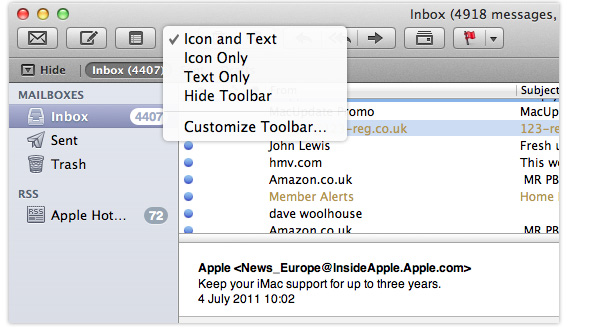
Now we can introduce text to your toolbar for those who can never remember the function of each button. To do this, simply right-click on the toolbar and select what you’d like to see: you have the option icons and text, icons only, text only, or you can choose to hide the toolbar completely. Select ‘Icon and Text’ for the old Snow Leopard look.
And that’s it. Your Mail application should now resemble the Mail application you once loved, and not the one that comes with OS X Lion.
